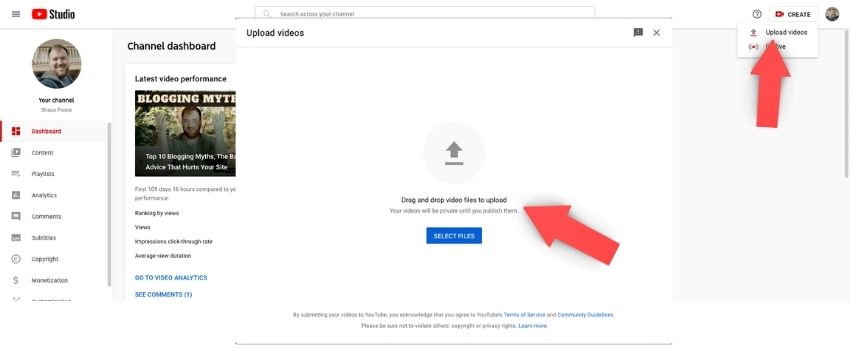Saving Your Video File in Final Cut Pro
Open the project you would like to export in Final Cut, then go to File -> Share -> Apple Devices 1080p.
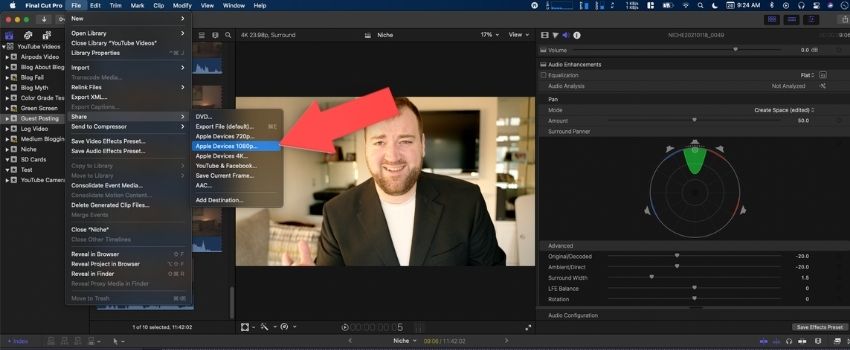
Some may find exporting in 1080p controversial (if you shot your video in 4k why not export in 4k?). However, it’s highly unlikely YouTube would ever show your videos in 4k and 1080p is faster to render and upload to YouTube.
There might be valid reasons to choose 4k or 720p, but for me 1080p is perfect (I shoot in 4k but use the extra resolution to zoom in and out up to 2x).
From there you’ll get a dialog box with a bunch of settings to choose from. For most people the defaults are going to be fine and you can just click next here. That said, feel free to look these over and see if any look off to you.
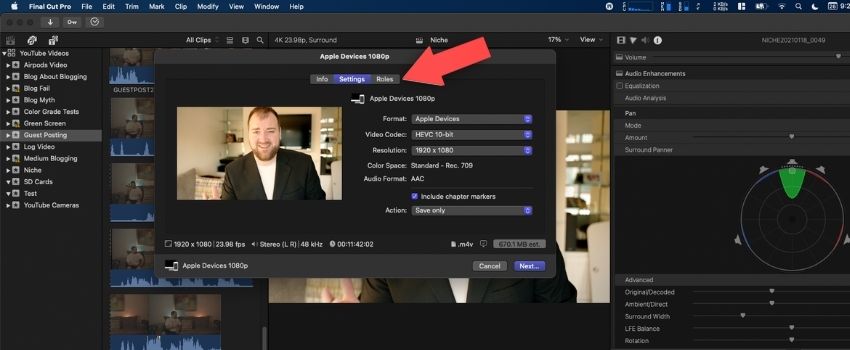
Final cut will ask you what you want to name the file and you’re done. Super easy! Depending on the speed of your computer and complexity of your project it may be many hours before the video is done processing.
But, once it is done processing simply go to your YouTube Creator Studio. Then click the Create button -> Upload Videos (upper right hand corner). Then simply select the file you saved off in the previous step and you’re done!