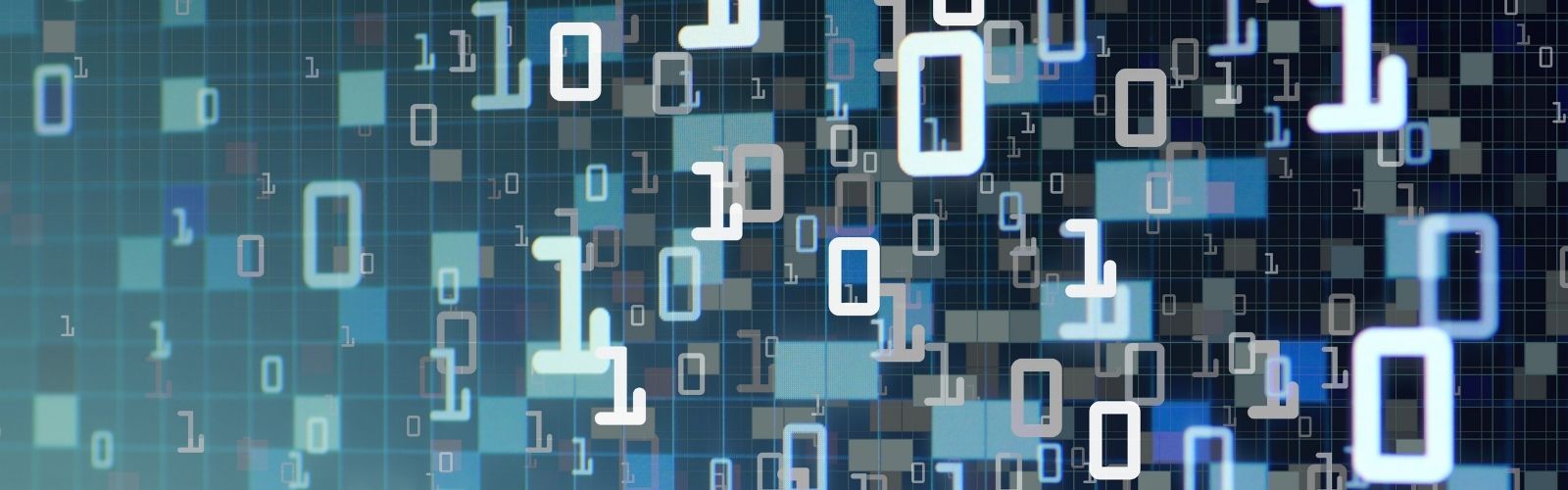Why is Final Cut Pro Taking Up so Much Disk Space? How to Turn Off Background Rendering
I went out and bought a 2020 M1 Mac with a 1 TB hard drive because I figured that’d be plenty for doing video editing in Final Cut. So I filmed a YouTube video, imported about a Gigabyte of video files… And by the time I was done editing, my library took up 500GB of hard drive space!
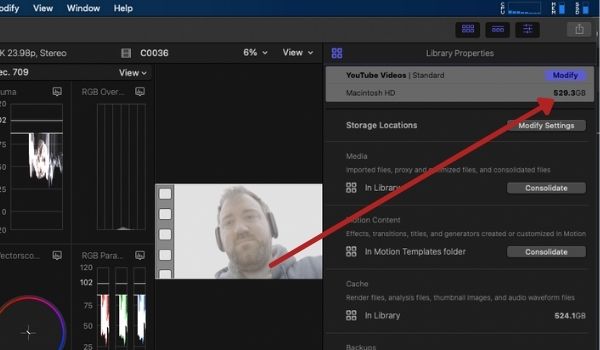
Clearly, burning through half of my disk space while editing a single video wasn’t going to work out long-term. So what exactly is going on here, and how do we fix it?
Render Files are What’s Taking Up all the Hard Drive Space
Final Cut creates something called a render file when you add effects to your Final Cut Pro project. This allows smooth-ish scrolling on the timeline with the effects present so you can see what it looks like in real-time. A cool feature, but it takes up a ton of hard drive space.
One option is to simply delete all the render files whenever you’re done editing a project. Click the library you’re looking to delete the render files from. Then click File -> Delete Generated Library Files.
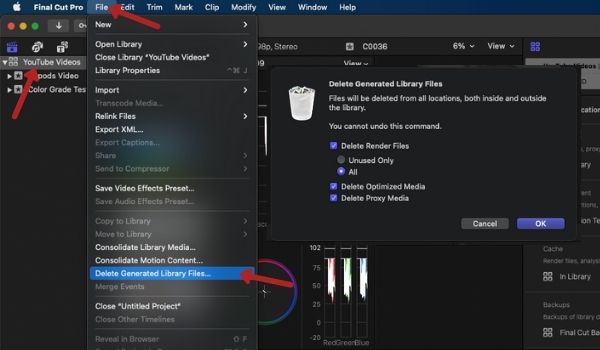
This works great; however, even if you delete all the files, Final Cut immediately re-creates the render files in the background once again. Writing and rewriting to your hard drive like this perhaps is not a great long term solution, so let’s go a step further to fix this problem.
In Final Cut click the Final Cut Pro menu -> Preferences -> Playback -> Untick Background Render.
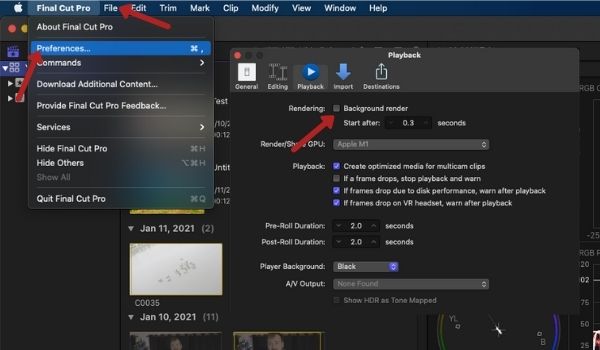
OK, you’ve now turned off background rendering. Your hard drive will thank you, but what just happened exactly? Is Final Cut going to be useless now?
And the answer to that is maybe, maybe not. I’m rocking a brand new incredibly fast M1 Macbook Air. This machine has the processing power available to render effects on the fly pretty smoothly. Your mileage may vary depending on how powerful your machine is. So test it out and determine whether you’re happier with the background rendering or saving the hard drive space.
In the event you decide you want the render files back, but want to avoid having this same problem of your hard drive filling up without your consent. Keep background rendering off, and manually render the files whenever you want by clicking Modify -> Render All.
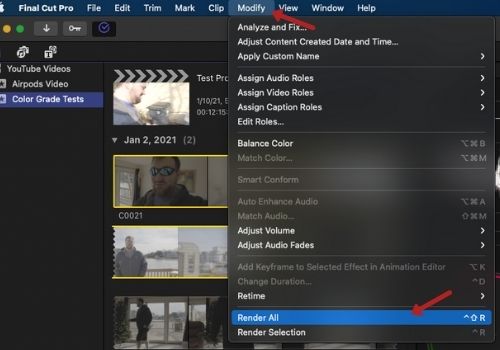
And that’s it! Hope this post helped you out.
Check Out My Post on Best Final Cut Plugins!
I wrote an entire post on the best Final Cut Pro plugins out there right now. They’re definitely worth a look as some are quite awesome and can save you a lot of time. My personal favorites are the plugins by MotionVFX.