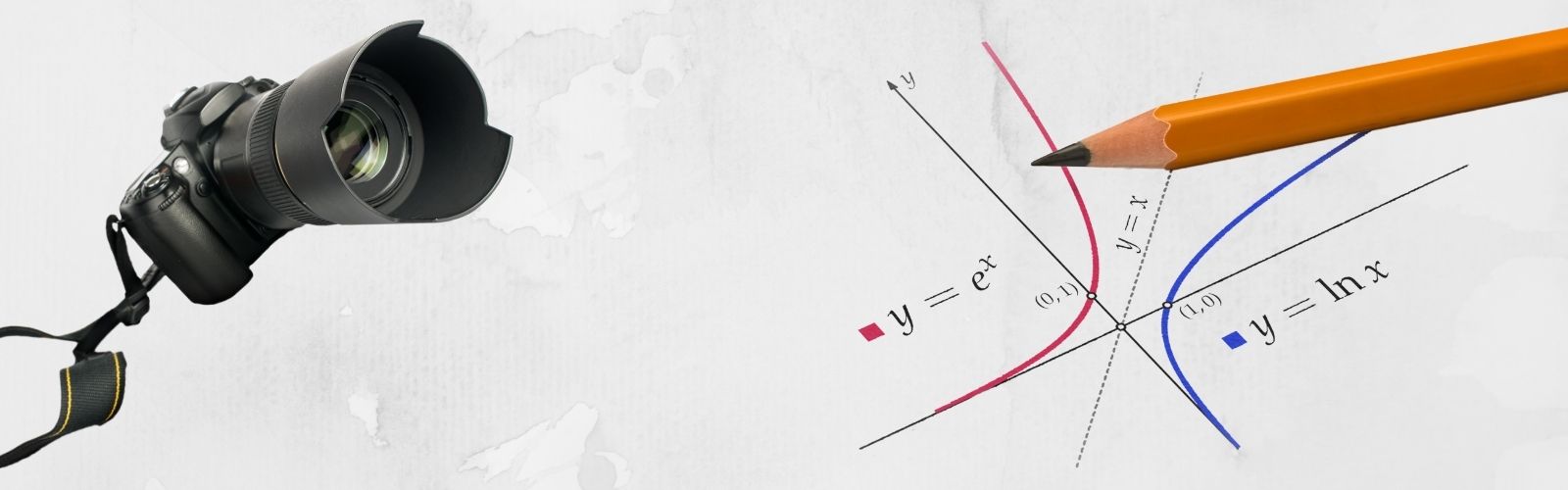When I first got into YouTube, I knew nothing about cameras. I just wanted a simple explanation as to whether I should be filming in log. I couldn’t find a great answer, so I created this blog post to help you out.
The short answer is yes. Filming in log only costs you a little bit of editing time, and the resulting picture could be improved significantly. However, the long answer is a bit more complicated than that.
What the Heck is a Log Color Profile?
“Log” actually stands for logarithmic gamma curve (as opposed to a linear gamma curve)… Wait, didn’t I say this was going to be a layman’s guide? What the heck does that mean?
I promise you by the end of this article, it will seem simple. But first, we have to understand how cameras store color information.
Computers (and cameras) store information as bits, representations of 1’s or 0’s on your hard drive (or, in this case, an SD card).

If we wanted to save off colors as bits and only had 1 bit to work with, we could devise a system where 0 = black and 1 = white.

As you can see, that’s not enough colors to get a great picture. But, we can represent many more colors if we start chaining bits together.

In 2025, most prosumer cameras film in either 8-bit color (256 potential colors) or 10-bit color (1,024 potential colors). Pixels are made up of a red, a green, and a blue value. Meaning there are 1,024 potential values for each color. Combining all colors gives us over a billion (1,073,741,824) possible color values per pixel.

Pretty nifty, but what the heck does this have to do with filming in log vs. using another color profile?
We’re almost there, but we have to understand luminance for this to make sense. An object doesn’t have a “color” because its “color” is dependent on factors like how much light is shining on it. For example, check out my “green screen” under 3 very different lighting conditions.

The green screen can appear black, green, or even white if you shine enough light on it.
This is important because humans and machines process luminance (how bright or dark something is) very differently. Human eyesight has evolved to care more about the midtones than bright highlights or dark shadows.
Let’s go back to our “4-bit” color example to see what I’m talking about in action.

I’ve placed each color above equidistant apart. Color 1 has a hex code of #000000, color 2 has a hex code of #111111, and so on until color 16 with a hex code of #FFFFFF. To your computer, each step on the list of colors is equidistant.
But, If I asked you to name the colors above… You’d call them black, black, light gray, and white. Our eyesight is simply not as sensitive to dark shades and bright highlights as computers are.
Now you’re ready. A linear color profile records colors similar to the array in the picture above. All luminance values are spaced apart equally. Whereas a log color profile says, “Humans can’t tell the difference between color 2 and 3, so let’s delete color 2 to make room for more colors.”

When you film in log, the darkest darks and the lightest lights are being compressed towards the center. This is why everything has that milky gray tone straight out of the camera.

But you haven’t actually lost any color data. You have significantly more data at your disposal now. You just have to decompress the data when editing your video to see it.
This “extra data” comes in handy when you’re trying to film dark and bright objects in the same scene (which is something you should avoid doing). The classic example of how log helps is filming yourself in a dark room next to a bright window at mid-day.

In the graded log, you can make out a faint view of what’s outside my window. But, with a linear color profile, 100% of that information is lost. Log’s not a cure-all for a lousy shot (don’t film dark subjects against a bright window). You can still clearly see how more information is in the Log footage above.
So the reason to film in log is clear. You fit way more luminance data into your shot, and it costs you nothing in terms of hard-drive space to do so. So why wouldn’t you film in log?
Why You Might Avoid Shooting in Log
The only downside to filming in Log is that you have to apply a color grade to your film in post. Otherwise, your image will look awful. Many new videographers find the color grading process to be intimidating and so they avoid using log entirely.
And they’re not wrong. It is more work, and linear color profiles will usually look good enough. They might even look better than a lousy color grade would. If any of the following statements applied to me, I would not film in log.
- I’m uploading my videos straight to YouTube without putting effort into editing them.
- I’m using a cheap video editor that doesn’t have excellent color correction tools at its disposal.
- I know absolutely nothing about color correction and don’t feel like learning it by reading the rest of this article.
Other than that, there’s nothing but upsides to filming in log. As you learned above, log color profiles save off more usable data using the exact same amount of disk space (or SD card space).
If we could just learn an easy way to color grade our footage, then there’d be no reasons to ever film in a format other than log.
How To Color Grade Log Footage
Color grading your footage actually can get quite complicated. So for noobs, I recommend just grabbing some LUTs (Look Up Table) built for your log footage, applying them, and then calling it good enough and walking away.
1) Where to Find a Decent LUT
LUT’s are basically computer instructions for decompressing your log footage and making your footage really pop. You’d think there’d just be 1 LUT to do that, but it turns out color-science is more color-art than science. Camera manufacturers and 3rd parties will each make their own LUTs.
The LUTs from your camera manufacturer are guaranteed to be OK, and they’ll be FREE. So start there. For instance, you can download Sony SLog3 LUTs on their website. This is a great starting point when you don’t know what you’re doing.
The weird thing is many 3rd party LUT makers actually do a much better job than the manufacturer when creating LUTs. So it may be in your interest to find a good LUT from one of them. This will require some money and experimentation however.
2) How To Apply a LUT
In Final Cut Pro, adding a LUT to your footage is simple. Go to your Effects tab in the bottom right corner of your editor. Go to color effects, then drag the “Custom LUT” icon over your footage.

When you click on your footage, a custom LUT effect will appear in your editor’s top right section. Simply click the LUT dropdown, “Choose Custom LUT” then navigate to the .Cube file that you downloaded in the previous step. This LUT will now automatically show up in your dropdown list in future videos.

You’re done. Not that hard to film in Log after all!
3) Doing Some Very Basic Color Grading
You can actually improve upon LUTs yourself easily enough. They’re meant to be used as a starting place rather than an end place. To improve upon them, add a Color Wheel effect to your footage. It’ll show up in your effects editor in the upper right just like the custom LUT did.

Next in the top menu, go to Window-> Workspaces -> Color and Effects, and you should see something that looks like this pop up.

Now go back to the color wheel that you added. Reduce the shadows until the bottom line is just above 0. When the line gets to 0, everything turns pure black, and you lose all detail in your image. Below 0 is not good.

Now increase the highlights until they’re just below 100. Same deal, 100 is pure white, and you will lose all information above that amount. Hopefully, when filming, you didn’t have anything clipping like this in your shot because there’s no way to recover it.

Now play around with your midtones (typically, I end up slightly raising them). You may also need to adjust the color temperature.
That’s it! If you got this far, you’re a master Jedi color corrector now and can impress all your friends at parties. Congratulations! Enjoy having better video from here on out.